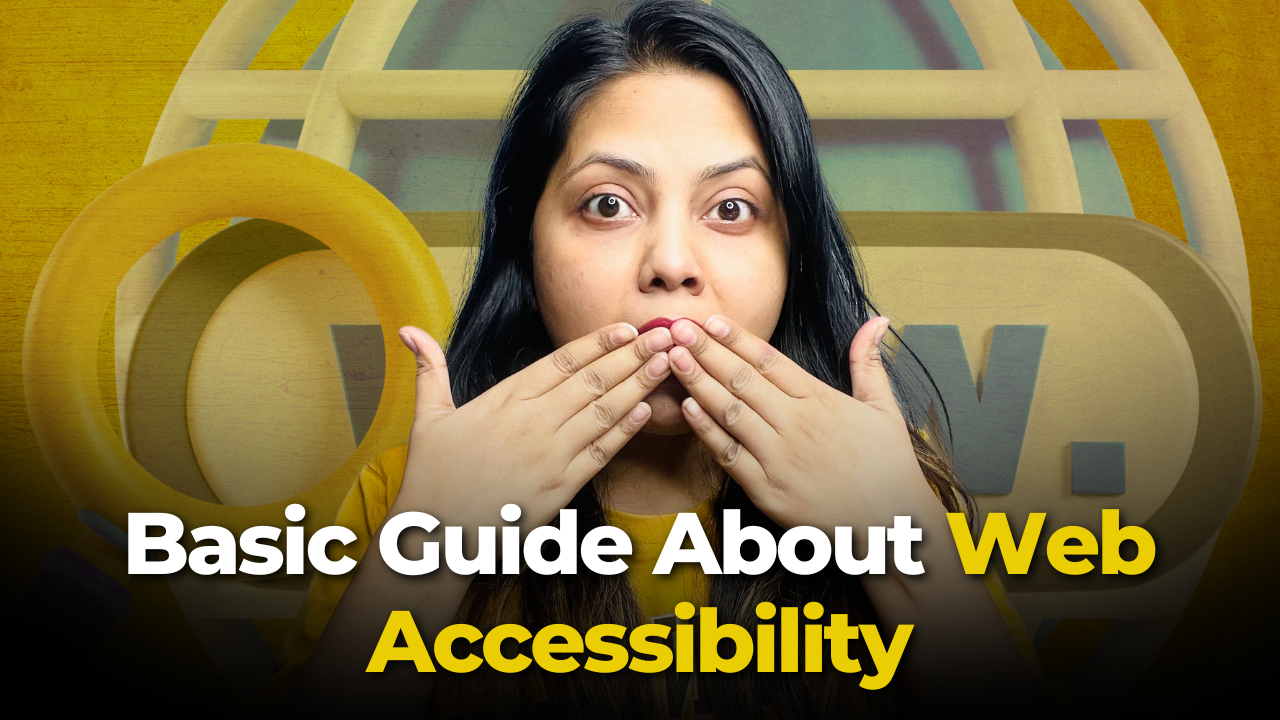Web accessibility is essential in modern web development, ensuring that websites are usable by everyone, including people with disabilities. This guide will cover key principles of web accessibility and best practices to create inclusive digital experiences for all users.
Perceivable
1. Alternative Text for Images
Make sure all images, graphics, and icons on the website have detailed descriptions (alt text). This is important for users who rely on screen readers to understand visual content, like product images, logos, or infographics. For images that are purely decorative, use empty alt attributes (alt=””) so assistive technology can skip them and avoid unnecessary distractions.
2. Clear Navigation and Labeling
Use navigation menus, headings, and labels that are easy to understand and consistent across all pages. This helps users, especially those with cognitive challenges, find information quickly and grasp how the content is structured.
3. Sufficient Color Contrast
Choose colors for text and backgrounds that have enough contrast to make reading easier for people with visual impairments, including color blindness. A contrast ratio of at least 4.5:1 is recommended. Tools like color contrast checkers can help ensure your design meets accessibility standards.
4. Closed Captions and Transcripts
Include closed captions and transcripts for all multimedia content, such as videos and audio files. This makes it easier for people with hearing impairments to access and understand your content.
Operable
1. Keyboard-Navigable
Ensure that all parts of the website can be used with a keyboard, not just a mouse. Interactive elements like links, buttons, and forms should be accessible with keys like Tab, Enter, and arrow keys. This is crucial for users who cannot use a mouse.
2. Clear Navigation Menu
Create a navigation menu that is clear, easy to use, and works consistently across your website. Dropdowns or sidebars are fine as long as they are accessible via keyboard and screen readers, and links are properly labeled for clarity.
3. Adjustable Font Size and Color Scheme
Allow users to customize how they view your site. Features like adjustable font sizes or a choice of color schemes make the website more comfortable for users with low vision or other visual needs.
4. Skip Navigation Link
Add a link at the top of the page that lets users skip repetitive navigation and jump straight to the main content. This is especially helpful for screen reader users and keyboard navigators.
Understandable
1. Clear and Simple Language
Write your content in plain, straightforward language. Avoid jargon or overly complex terms, and if you must use technical words, explain them clearly. This ensures your content is accessible to everyone, including users with cognitive disabilities.
2. Consistent Navigation
Keep the navigation and layout of your website consistent on every page. Users should always know where they are and how to get to other sections without getting confused.
3. ARIA Attributes
Use ARIA (Accessible Rich Internet Applications) attributes for elements like dropdowns, modals, and sliders. These attributes provide extra information for screen readers, ensuring users understand the purpose and state of these elements.
4. Clear Instructions and Feedback
Give users clear guidance for tasks like filling out forms or creating accounts. Also, provide helpful feedback—like success or error messages—so they know what’s happening and what to do next.
Robust
1. Compatibility with Assistive Technologies
Build your website so it works well with tools like screen readers, magnifiers, and speech-to-text software. Test interactive features like forms and menus to ensure they’re accessible.
2. Testing with Different Browsers and Devices
Test your site on a variety of browsers, devices, and assistive technologies to make sure it performs consistently. Don’t forget to include popular tools like JAWS, NVDA, and VoiceOver in your tests.
3. Semantic HTML and CSS
Use HTML elements like <header>, <article>, <nav>, and <footer> to give your content clear structure and meaning. This makes it easier for assistive technologies to interpret and display the content accurately.
4. Clear and Consistent Layout
Design your website with a logical and predictable structure. Use grids and proper spacing to make content easy to find and understand. Maintain a consistent layout across all pages to keep the experience seamless.
Continuous Improvement and Accessibility Tools
Web accessibility isn’t a one-time task—it’s an ongoing commitment. As your website grows, continuously evaluate accessibility with automated tools like WAVE, axe DevTools, or Lighthouse. These tools help identify issues like missing alt text, contrast errors, or ARIA misuse. Additionally, gather feedback from real users with disabilities to understand their challenges firsthand. Regular audits and updates ensure your site remains inclusive, compliant with WCAG (Web Content Accessibility Guidelines), and user-friendly for everyone. By integrating accessibility into your design and development process, you create a truly equitable digital experience for all visitors.
For more insights on web accessibility and best practices in web development, visit my website and check out my YouTube channel for video tutorials.