Introduction to Keyboard Events
Keyboard events are fundamental to creating interactive web applications. They enable developers to capture and respond to user input via the keyboard, such as typing, pressing specific keys, or activating shortcuts. JavaScript offers robust support for handling keyboard interactions, providing several events to manage user input effectively.
These events are:
- keydown: Triggered when a key is pressed down. It is fired continuously as long as the key remains pressed.
- keyup: Triggered when a pressed key is released.
- keypress: Triggered when a key is pressed and then released. Note that this event is now considered deprecated and has been replaced by the keydown and keyup events for broader compatibility.
Listening to Keyboard Events
To capture keyboard events, you can use the addEventListener method, which attaches an event listener to an element or the document object. This allows you to detect when a specific key is pressed or released. Here’s a basic example:
Javascript code

In this code:
- An event listener is attached to the document.
- The callback function is executed whenever a key is pressed, logging the name of the pressed key using the event.key property.
This approach is versatile and can be used to listen for keyboard inputs anywhere on the webpage.
Keyboard Event Properties
Keyboard events in JavaScript provide several properties that offer detailed information about the interaction. These properties allow developers to create precise and context-aware behaviors. Some commonly used properties include:
- key: Returns the actual key pressed, such as “a”, “Enter”, or “ArrowUp”.
- keyCode: Returns the numeric Unicode code of the key pressed. For instance, the key “A” has a keyCode of 65. Note: This property is deprecated.
- which: Similar to keyCode, this returns the numeric code of the pressed key but is also deprecated.
- altKey: A boolean indicating whether the Alt key was pressed simultaneously.
- ctrlKey: A boolean indicating whether the Ctrl key was pressed.
- shiftKey: A boolean indicating whether the Shift key was pressed.
- metaKey: A boolean indicating whether the Meta key (Command on macOS or Windows key on Windows) was pressed.
Here’s an example to log additional properties:
Javascript code

Preventing Default Behavior
Sometimes, you may want to override the default behavior associated with a key press. For instance, pressing the Enter key in a form typically triggers form submission. You can use the preventDefault method to stop this default action.
Example:
Javascript code
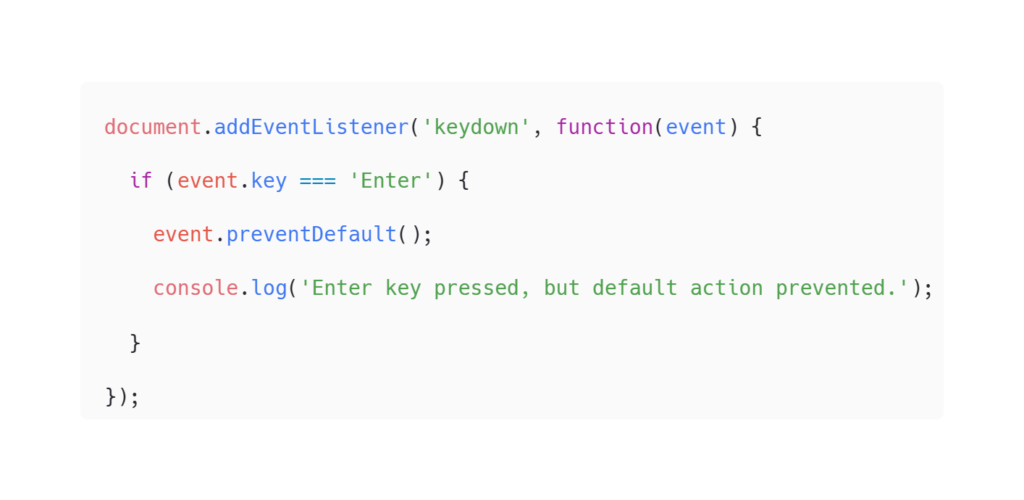
Stopping Event Propagation
Keyboard events propagate through the DOM hierarchy by default. To prevent a keyboard event from propagating further, use the stopPropagation method. This is useful when handling events at a specific level without affecting parent or child elements.
Example:
Javascript code
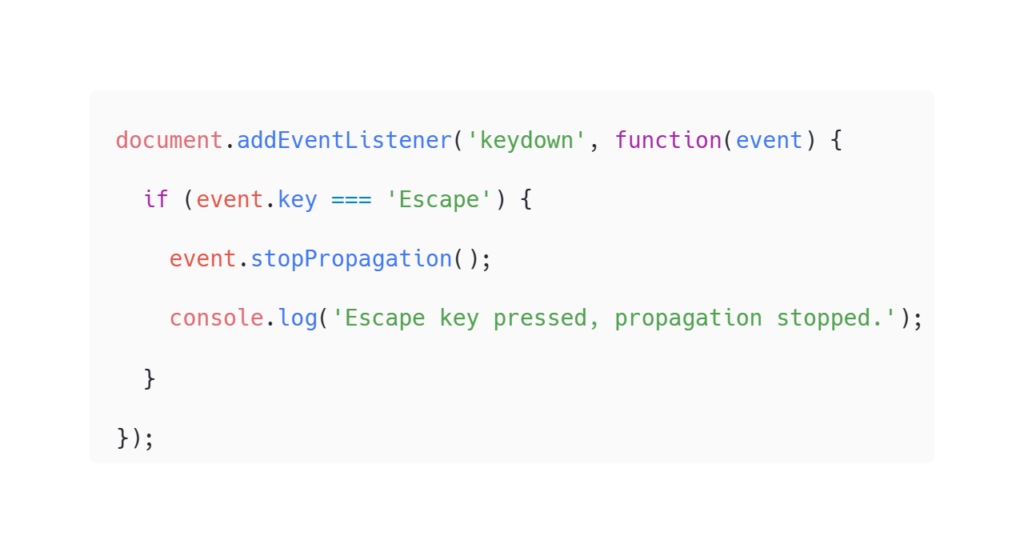
Delegating Keyboard Events
Event delegation is a technique where you attach an event listener to a parent element to monitor keyboard events for its child elements. This approach improves performance and simplifies code when dealing with dynamically added elements.
Example:
Javascript code

Best Practices
To ensure efficient and maintainable keyboard event handling, follow these best practices:
- Use addEventListener: Prefer addEventListener over inline event attributes (e.g., onkeydown) for cleaner and more modular code.
- Prefer keydown and keyup: Avoid using keypress as it is deprecated and has inconsistent support across browsers.
- Leverage the key property: Use event.key instead of event.keyCode or event.which for better readability and future compatibility.
- Prevent default actions thoughtfully: Use preventDefault to override default behavior only when necessary.
- Control propagation effectively: Use stopPropagation to prevent conflicts with other event handlers.
Common Keyboard Events
Certain keyboard events are more commonly used due to their relevance in user interactions:
- Enter: Often used to submit forms or trigger button actions.
- Escape: Typically closes modals, popups, or cancels an ongoing operation.
- Space: Can be used to trigger buttons or scroll through content.
- Arrow Keys: Frequently used for navigation within lists or adjusting sliders.
- Tab: Moves focus to the next focusable element, such as input fields or buttons.
Example of handling multiple common keys:
Javascript code
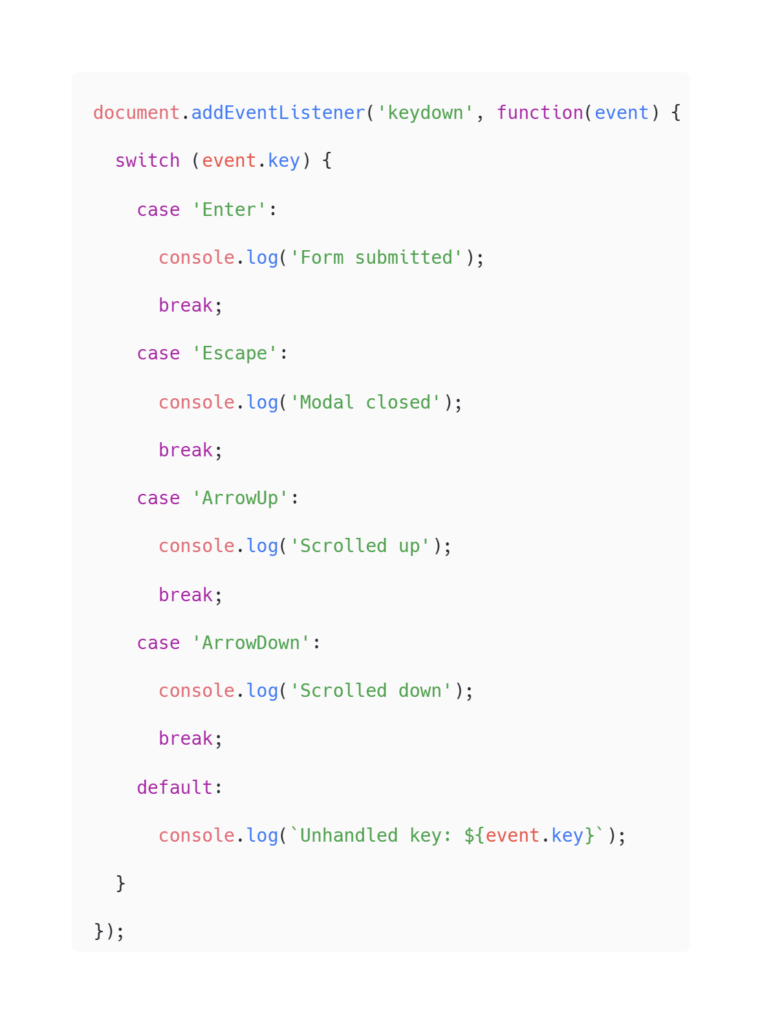
For more insights on JavaScript and web development, visit my website DesignWithRehana or check out my tutorials on YouTube for in-depth explanations and live coding sessions.

