Embedding external content in web pages is a powerful way to enhance user engagement, add functionality, and improve your website’s experience. In this guide, we’ll explore the benefits, step-by-step process, and best practices for embedding third-party content seamlessly into your site.
In this guide, we’ll go over the benefits, step-by-step process, and best practices for embedding third-party content, along with practical examples and useful links.
Why Should You Embed Third-Party Widgets and Content?
Using third-party widgets can boost your website’s appeal, functionality, and credibility without requiring extensive coding. Here’s why it’s beneficial:
1. Enhance User Experience:
Embedding third-party widgets and content in HTML, such as videos and maps, makes your website more interactive. Users are more likely to stay on your site if they find dynamic content.
Example: Embedding a YouTube Video
<iframe width="560" height="315" src="https://www.youtube.com/embed/VIDEO_ID" frameborder="0" allowfullscreen></iframe>👉 Tip: Replace VIDEO_ID with the actual YouTube video ID. This enables users to watch the video without leaving your site.
2. Save Development Time:
Instead of coding complex features from scratch, you can use pre-built solutions from reliable third-party services.
Example: Embedding Google Map
<iframe src="https://www.google.com/maps/embed?pb=..."
width="600" height="450" frameborder="0" style="border:0;"
allowfullscreen=""></iframe>👉 Tip: Google Maps allows you to display a custom location using its Google Maps Embed API.
3. Improve Website Functionality:
Widgets like social media feeds, chat widgets, or interactive calendars enhance your site’s usability and keep users engaged.
Example: Embedding Google Calendar
<iframe src="https://calendar.google.com/calendar/embed?src=your_calendar_url"
width="800" frameborder="0" height="600"></iframe>👉 Tip: Use Google Calendar’s Embed Code to display events, appointments, or schedules on your website.
4. Build Trust with User-Generated Content:
By embedding trusted third-party content like Google Reviews or live Twitter feeds, you can add credibility to your website.
<iframe src="https://www.yelp.com/biz/reviews?place_id=PLACE_ID"
frameborder="0"> </iframe>👉 Tip: Replace PLACE_ID with your Yelp business ID to show real customer reviews.
How to Embed Third-Party Widgets in HTML
Follow these simple steps to integrate third-party content seamlessly:
1. Choose a Reliable Third-Party Service:
Some of the most popular third-party widgets include:
- YouTube – For video embeds
- Twitter – For social media feeds
- Google Maps – For location maps
- Trustpilot – For customer reviews
2.Get the Embed Code
Most services provide an embed code (HTML, JavaScript, or iframe) that you can simply copy and paste.
Example: Embedding a Twitter Feed
<a class="twitter-timeline" href="https://twitter.com/TWITTER_HANDLE">Tweets by @TWITTER_HANDLE</a>
<script async src="https://platform.twitter.com/widgets.js" charset="utf-8"></script>👉 Tip: Replace TWITTER_HANDLE with your Twitter username.
3. Paste the Embed Code into Your HTML
You can place the embed code inside the <body> tag of your website’s HTML.
4. Customize the Embed Code (If Needed)
Many third-party services allow you to adjust the width, height, colors, and styles to match your website’s design.
Example: Customizing a YouTube Video Embed
👉 Tip: Modify width and height values for better responsiveness.
<iframe width="800" height="450" src="https://www.youtube.com/embed/VIDEO_ID"
frameborder="0" allowfullscreen></iframe>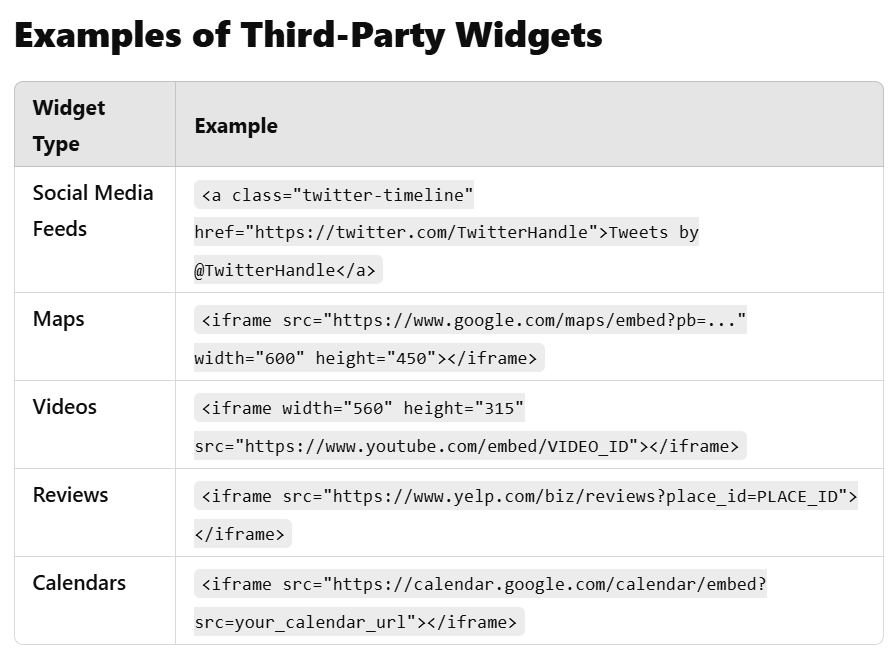
Best Practices for Embedding Third-Party Content
To keep your website fast and secure, follow these best practices:
- Use HTTPS for Secure Embeds: Always use secure URLs (
https://) to prevent security risks. - Check the Provider’s Terms of Use: Before embedding, review the Terms of Service of third-party providers to avoid violations.
- Test for Responsiveness: Make sure the widget looks good on all devices (desktop, tablet, and mobile).
- Keep Embed Codes Updated: Check the provider’s documentation regularly, as APIs and embed methods can change.
- Monitor Website Performance: Too many widgets can slow down your site. Use Google PageSpeed Insights to analyze loading speeds.
Final Thoughts
Embedding third-party widgets is an easy way to add features and improve engagement without extra coding effort. Whether it’s videos, maps, social media feeds, or customer reviews, using third-party embeds saves time, enhances functionality, and builds trust with visitors.
By following best practices, you can ensure that your embedded content is secure, responsive, and optimized for performance.
Common Third-Party Widgets You Can Embed
Here are some of the most popular types of third-party widgets that can enhance your website’s performance and engagement:
1. Social Media Feeds:
Embedding social media feeds from platforms like Instagram, Twitter, or Facebook can keep your website dynamic and updated in real time. It allows users to see your latest posts without leaving your site.
2. Live Chat and Support Widgets:
Adding live chat widgets such as Tawk.to, Crisp, or Intercom enables instant customer communication. These tools can help you improve customer service and increase conversions.
3. Review and Rating Widgets:
Displaying reviews from Google, Trustpilot, or Yelp can boost credibility. Visitors are more likely to trust your brand when they see authentic feedback.
4. Event and Booking Widgets:
For service-based or event-driven websites, embedding booking systems like Calendly or Eventbrite can streamline appointment scheduling and ticket reservations directly from your site.
5. Payment Gateways:
You can also embed secure payment options like PayPal buttons or Razorpay checkout forms to enable direct purchases without redirecting users.
6. Interactive Forms and Surveys:
Tools like Google Forms or Typeform help you collect user feedback, leads, or registrations effortlessly through embeds.
When embedding widgets, always prioritize page speed and user privacy. Avoid overloading your page with too many scripts, and ensure GDPR compliance when collecting data through third-party services.
For more web development tips and tutorials, visit my website DesignwithRehan and check out my YouTube channel for in-depth video guides.


I was wondering if you ever thought of changing the layout of your blog?
Its very well written; I love what youve got to say. But maybe you could a little more in the way of content so people could connect with it
better. Youve got an awful lot of text for only having one or two
images. Maybe you could space it out better?
An outstanding share! I’ve just forwarded this onto a
colleague who had been conducting a little homework on this.
And he actually bought me dinner because I found it for him…
lol. So let me reword this…. Thanks for the meal!!
But yeah, thanx foor spending time to discuss this issue here
on your blog.
Fantastic goods from you, man. I have understand your stuff previous
to and you are just extremely great. I actually like what
you have acquired here, really like what you are saying
and the way in which you sayy it. You make it entertaining and you
still care for to keep it sensible. I cant wait to read much more from you.
This is actually a great site.
I’m not sure exactly why but this web site is
loading very slow for me. Is anyone else having
this problem or is it a problem on my end? I’ll check back later on and
see if the problem still exists.
That is a good tip particularly to those new to the blogosphere.
Short but very precise information… Many thanks for sharing this one.
A must read article!
This paragraph offers clear idea designed for the new people of blogging, that really
how to do running a blog.
I got this website from my paal who told me about this web site and at the
moment this time I am browsing this site and reading
very informative articles or reviews here.
This page truly has all the info I wanted about this subject
and didn’t know who to ask.
Hi would you mind letting me know which webhost
you’re using? I’ve loaded your blog in 3 completely different
web browsers and I must say this blog loads a lot faster
then most. Can you suggest a good internet hosting provider
at a fair price? Thank you, I appreciate it!
It’s very easy to find out any topic on net as compared to books, as I found this
post at this web page.
After going over a number of the blog articles on your website, I seriously like your way of writing a blog.
I added it to my bookmark webpage list and will be checking back soon. Take a look at my web site too and let me know how
you feel.
Do you have any video of that? I’d want to find out some additional information.
Please let me know if you’re looking for a author for your blog.
You have some really good articles and I believe I would be a
good asset. If you ever want to take some of the load off, I’d really like to write some content for your blog in exchange for a link back to mine.
Please blast me an email if interested. Many thanks!
I’m now not positive where you’re getting your information, however
great topic. I needs to spend some time finding out much
more or understanding more. Thanks for great information I was on the lookout for this info for my mission.
Can I simply say what a relief to discover someone who genuinely knows what they’re discussing on the web.
You actually realize how to bring an issue to light and make it important.
More and more people need to check this out and understand this side of
the story. I was surprised that you are not more popular given that you certainly possess the gift.
Quality content is the important to be a focus for the
visitors to go to see the web site, that’s what this web site is providing.
Greate article. Keep writing such kind of info on your blog.
Im really impressed by your site.
Hi there, You have done a great job. I’ll definitely digg it and in my opinion recommend to
my friends. I’m confident they will be benefited from this site.
Admiring the dedication you put into your website and detailed information you offer.
It’s awesome to come across a blog every once in a while that
isn’t the same outdated rehashed information. Wonderful read!
I’ve saved your site and I’m including your RSS feeds to my Google
account.
I do not even know how I ended up here, but I thought
this post was good.I don’t know who you are but definitely you’re going to a famous blogger
if you aren’t already 😉 Cheers!
This post will help the internet viewers for setting up new
weblog or even a blog from start to end.
Hi there! This is my first visit to your blog!We are a group of volunteers and starting a new initiative in a community in the same niche.
Your blog provided us valuable information to work on. You have done a outstanding job!
Great beat ! I wish to apprentice while you amend your site, how can i subscribe
for a blog website? The account aided me a acceptable deal.
I had been tiny bit acquainted of this your broadcast offered bright clear
concept
What’s up friends, its impressive post regarding cultureand entirely
defined, keep it up all the time.
That is really interesting, You’re an overly professional blogger.
I’ve joined your rss feed and look forward to searching for
more of your fantastic post. Additionally, I have shared your site in my social networks
Attractive element of content. I simply stumbled upon your weblog and in accession capital to say that I acquire in fact enjoyed account your weblog
posts. Any way I will be subscribing in your feeds or even I fulfillment you access constantly
quickly.
Wow, this piece of writing is pleasant, my sister is analyzing these kinds of things, thus I am going to let know her.
Right here is the right blog for anyone who hopes to understand
this topic. You understand so much its almost hard to argue
with you (not that I personally would want to…HaHa). You certainly
put a new spin on a topic which has been written about for years.
Excellent stuff, just excellent!
Howdy, i read your blog occasionally and i
own a similar one and i was just curious if you get a lot
of spam responses? If so how do you reduce it, any plugin or anything you can advise?
I get so much lately it’s driving me crazy so any support is very
much appreciated.
Great article.
Hello! Do you know if they make any plugins to protect aginst
hackers? I’m kinda paranoid about losing everything
I’ve worked hard on. Any suggestions?
Do you have a spam issue on this site; I also am a blogger, and I was wondering
your situation; we have created some nice methods and we are looking to trade methods with other folks, be sure to shoot me an e-mail if interested.
I will right away snatch your rss as I can’t find
your email subscription link or newsletter service. Do you’ve any?
Please permit me recognise so that Icould subscribe.
Thanks.
Good day! I could have sworn I’ve visited your blog before but after going through a few
of the posts I realized it’s new to me. Anyhow, I’m definitely delighted I stumbled upon it and I’ll be bookmarking it and checking back frequently!
Right here is the perfect website for anyone who
wishes to understand this topic. You realize so
much its almost hard to argue with you (not that I actually would want to…HaHa).
You certainly put a brand neew spin on a topic which has been written about for
years. Wonderful stuff, just excellent!
Thanks for ones marvelous posting! I actually enjoyed reading it,
you could be a great author. I will be sure to bookmark your blog
and will come back very soon. I want to encourage you continue your great
writing, have a nice morning!
I couldn’t resist commenting. Very well written!
Hmm it appears like your blog ate my first comment (it
was super long) so I guess I’ll just sum it up what I had wriutten and say, I’m thoroughly enjoying your
blog. I as well am an aspiring blog blogger but I’m still new to everything.
Do you have any tips for inexperienced blog writers? I’d definitely appreciate it.
I could not refrain from commenting. Very well written!
I get pleasure from, cause I discovered exactly what I was taking a look for.
You have ended my four day long hunt! God Bless you man. Have a nice day.
Bye
Its like you learn my mind! You appear to grasp a lot about this, such as you wrote the guide in it or something.
I believe that you simply could do with a
few percent to force the message home a bit, but other than that,
this is great blog. A fantastic read. I’ll definitely be
back.
Heya! I’m at work surfing around your blog from my new iphone 4!
Just wanted to say I love reading through your blog
and look forward to all your posts! Keep up the excellent work!
Hi i am kavin, its my first occasion to commenting anywhere,
when i read this piece of writing i thought i
could also make comment due to this sensible article.
This website was… how do I say it? Relevant!! Finally I’ve
found something that helped me. Many thanks!
I like the helpful information you provide on your articles.
I’ll bookmark your weblog and check again here frequently.
I’m fairly sure I’ll learn a lot of new stuff proper right here!
Good luck for the next!
Heya i’m for the first time here. I found this board and I find It truly useful
& it helped me out a lot. I hope to give something back and aid others like you aided me.
It’s in reality a nice and helpful piece of info.
I’m happy that you shared this helpful info with us.
Please keep us informed like this. Thanks for sharing.
It’s very simple to find out any matter on web as compared to textbooks, as I found this paragraph at
this website.
I visited many web sites butt the audio feature for audio songs current at this web page is really superb.
Hi, Neat post. There is a problem together with your site in web explorer,
would test this? IE still is the marketplace chief and a large part of other folks will omit
your magnificent writing because of this problem.
I always spent my half an hour to read this weblog’s articles or reviews every day along with a mug of
coffee.